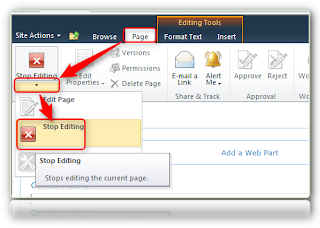Hi all,
Today, I applied the August 2012 CU on your UAT Collaboration Farm.
This farm is populated by 4 servers.
Installing binaries was done without any issue.
Execution of the “SharePoint 2010 Product Configuration Wizard” was done with several issues.
I used my previous post “How to Apply Cumulative Updates and Avoid Issues” to have the process and most solutions in my hands.
But each upgrade is different of the other.
The main issue came from one server, that gave the impression that it’s registry lost the fact that SharePoint 2010 was already installed.
To solve this issue, I had to execute the following command :
Get-SPProduct –local
Then, a click on the Refresh button of the “Product Configuration Wizard” let me to start the upgrade.
Then, I had all four servers status in “Upgrade Available” mode in Central Administration.
So, I execute the psconfig cmdlet :
Psconfig –cmd upgrade –inplace b2b –wait
Directly, I had errors and the upgrade failed.
So, opening the created log files like “Upgrade-20121109-xxxxxx-xxx.log” point me out serveral sites to correct.
As I’m working on our test environment, I decided to simply delete the faulty sites.
Some were backed-up, as I need to restore one of them.
Then, the psconfig worked fine for 3 out of 4 servers… Ugh!
What’s wrong with this last server?
It was like the upgrade process was already running on this server…
Check in the server process list, and I didn’t found any running process.
So, I googled on the Microsoft.SharePoint.Administration.SPUpgradeConcurrencyException, and found SharePointGeoff site.
Nearly same type of error, and a 4-steps solution:
1. Stsadm –o setproperty –pn command-line-upgrade-running –pv No
2. IISReset
3. Restart the "SharePoint 2010 Timer" Service
4. Psconfig –cmd upgrade –inplace b2b –wait –force
Then, now, all my servers of this farm have the status : “No Action Required”.
Job’s done.